Recovery process
The recovery process requires a Hex Editor. For the screenshots below, I’ve used HxD which is free and comes in many languages. There is also a portable version of HxD which doesn’t require any local installation. There are many other Hex Editors to choose from as well.
- Locate the *.pst file and create a copy of it to work with (never mess around with original files!)
- Open the *.pst file in the hexadecimal editor of your choice.
- In the column on the right side overwrite character position 7 through 13 with spaces. In the hexadecimal numbering system, this corresponds to 13 positions and not 6.
When done correctly, the hexadecimal column (left column) block 7 through 13 will then display20(hexadecimal value for a space).Tip!
If you are using HxD, then you can also select block 7 through 13 in the left column and choose;
Edit-> Fill Selection…-> button OK
This will fill the blocks with00, which will work just as well.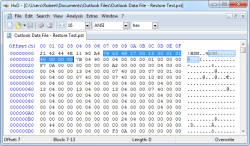
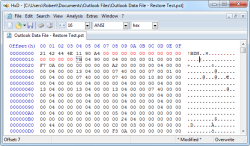
Before and after examples of editing position 7 through 13 of the pst-file in HxD.
(click on images to enlarge) - Save the *.pst file and close the Hex Editor.
- As you have now corrupted your pst file, you’ll need to run scanpst.exe to repair it.
- When scanpst.exe has repaired your pst file, open it in Outlook and look in the Deleted Items folder or in the original folder to locate your recovered items.
http://www.howto-outlook.com/howto/restoredeleteditemsfromanoutlookpst.htm
